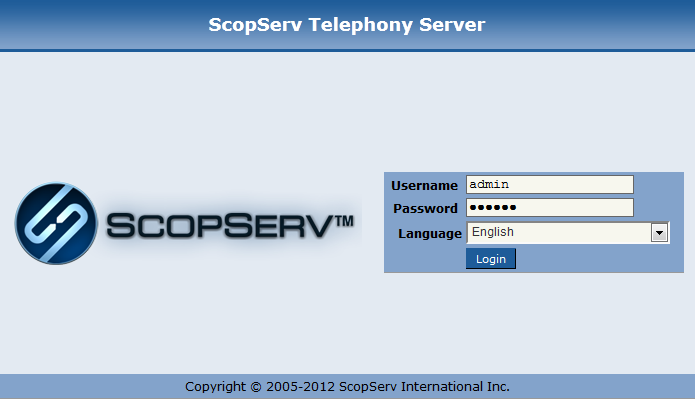Basic ifconfig¶
“root” login¶
In order to login to the Linux CLI you must login as the root user
Type root
Enter the default root password
scopservIf you need to change the default root password then after a successful root login type
passwdYou will be prompted to enter your new root password twice for confirmation.
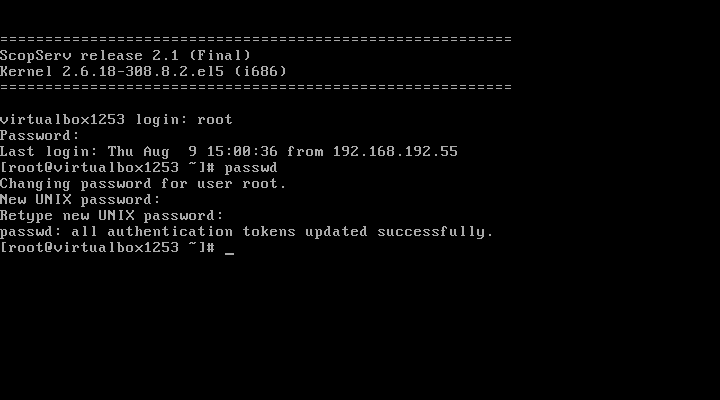
Best practices:¶
Do not use dictionary words.
Use a combination of alphanumeric characters in your password.
Minimum password length should be 8 characters.
Network Module¶
ifconfig¶
A newly installed server uses DHCP to get an IP address from a DHCP server on the network so make sure the eth0 interface is connected to the network so the server can get an IP address.
Before you can login to the server you must know the IP address of at least one physical interface.
From the Linux console login prompt, enter username
rootomitting any quotation marks.From the password prompt enter the default root password
scopservomitting any quotation marks.Once you are successfully logged as root type the command
ifconfigto determine at least one eth interface.In this example the eth0 IP address is 192.168.192.60 which is the IP address that will be used to login to the GUI later.
Also notice that the HWaddr is the MAC address of the eth0 interface.
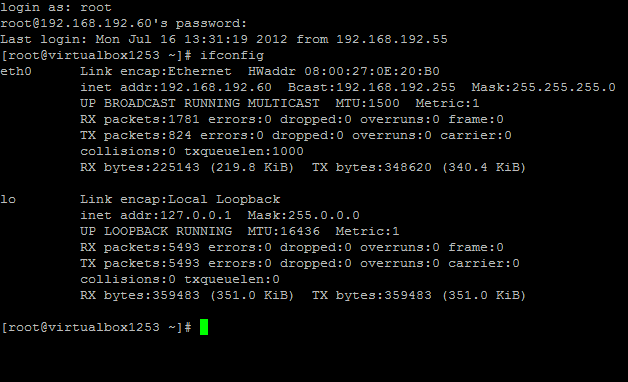
Web GUI Login¶
Open a web browser and use the IP address found using the ifconfig command in the following format:
http://<ip address>:5555Where
<ip address>if the IP address of the server and the:5555is the listening port of the SCOPTEL web server.Example:
http://192.168.192.60.5555The default login username is
adminThe default admin password is
admin