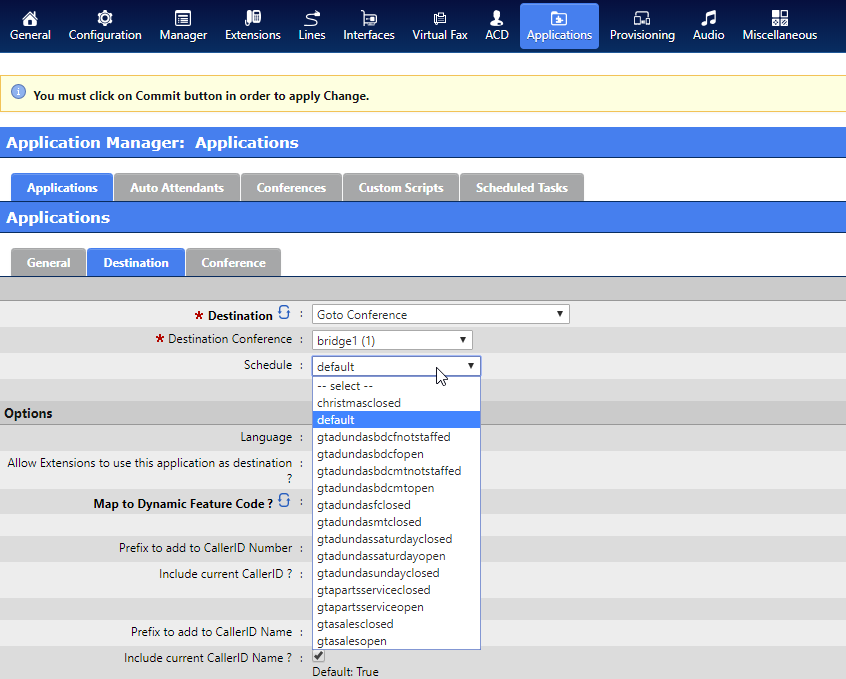SCOPTEL IP PBX Software - Managing Schedules¶
Scheduler¶
Schedules are objects that can be applied to Incoming Lines, Conferences, and CoS objects.
There is no limitation on the number of schedules that can be built.
If an Incoming Line or Conference has no defined schedule it will use the default schedule.
You may assign the same name to multiple schedules when creating a schedule. Schedules with the same names will be honoured if the schedule name is assigned to and Incoming Line, Conference, or CoS object.
If you assign identical start and stop times for a schedule, for example, 04 : 00 start and 04 : 00 stop, the schedule is in effect all day. The only exception to this is a start and stop time of 00 : 00 ; in this case the schedule is off for the day.
The default scheduler object is a 24 hour schedule always in effect.
Schedules effect only a 24 hour period and do not span days
For example a schedule with a start time of 22 : 00 and a stop time of 06 : 00 triggers two schedules within the same 24 hour period.
The schedule is invoked once at 22 : 00 and remains active until midnight.
The schedule is invoked once at midnight and remains active until 06 : 00.
An additional schedule(s) would be needed to fill the void between 06 : 00 and 22 : 00 to take priority over the default schedule.
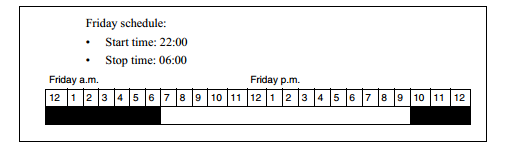
These are examples of valid Scheduler objects.

In this example each of these incoming Lines all share the same DNIS Extension used to route incoming calls.
The schedule in the options tab chooses shows the required scheduler object assigned from the Manager>Scheduler tree.
The Destination is set to each required Destination as needed.
An unlimited number of Incoming Lines can be created in this manner to support an unlimited number of schedules and required Destinations.
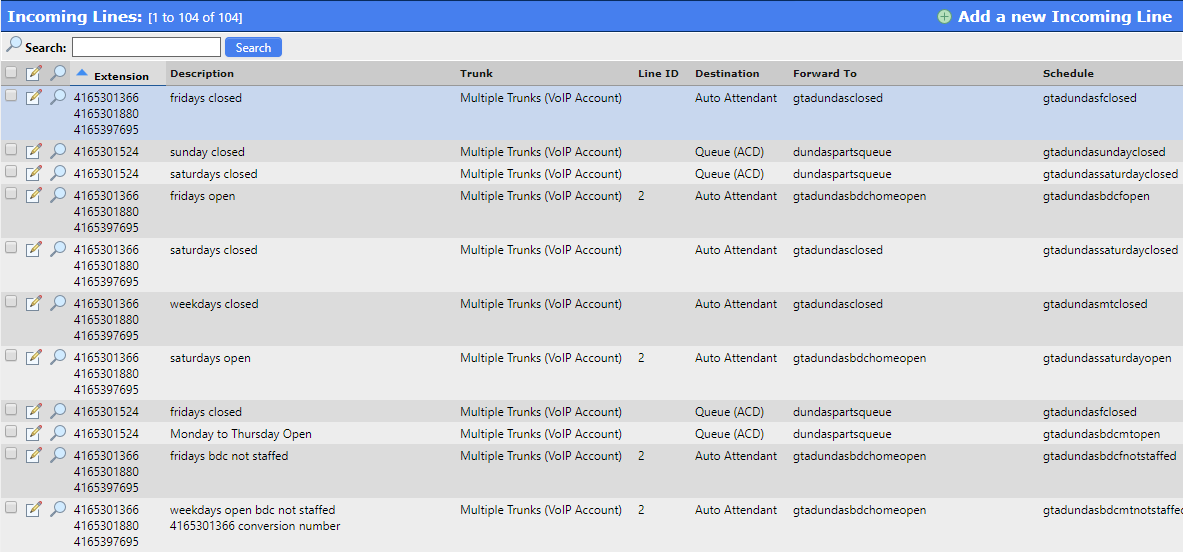
To build a new Scheduler object click on Add a new Schedule from the Manager>Scheduler Menu tree.
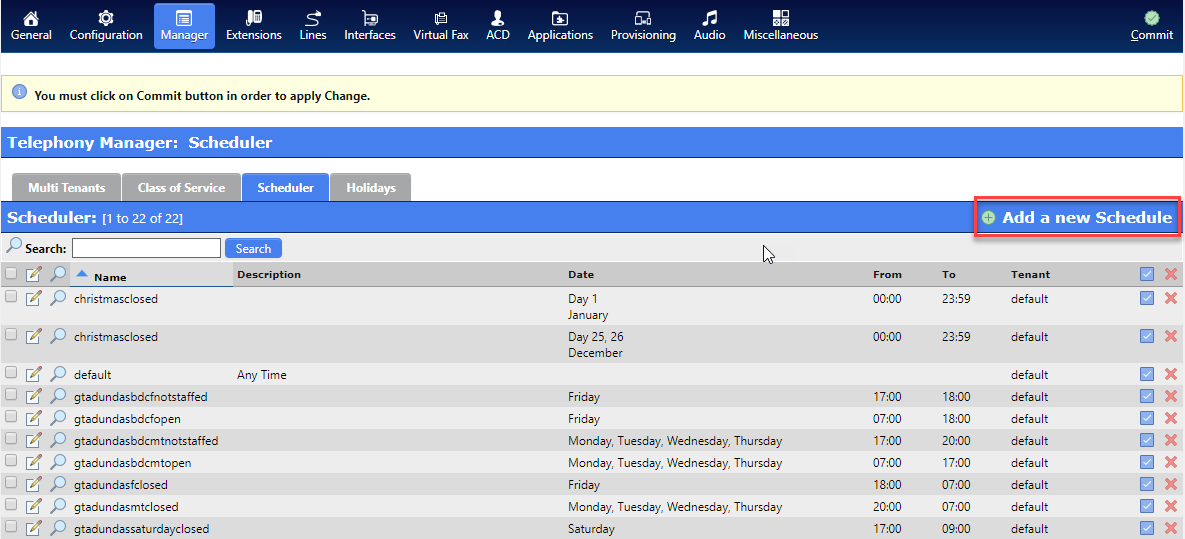
Choose the required Tenant.
Give the schedule a descriptive name.
Click on the Schedule tab when done.
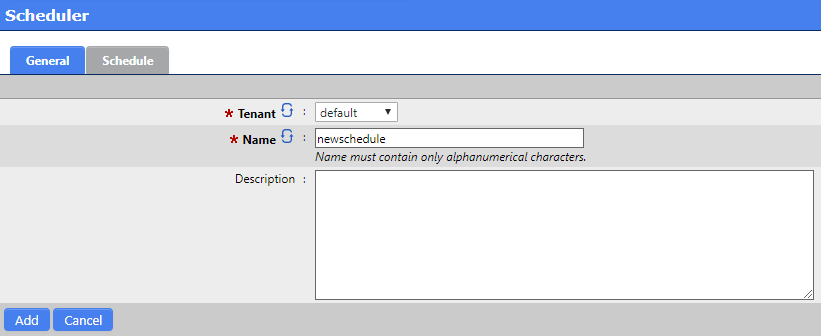
Fill in the From Hour using 24 hour clock format.
Choose the required Date, Weekday, Day, Month settings.
Click Add when done.
You can now apply this schedule to any Incoming Line or Conference.
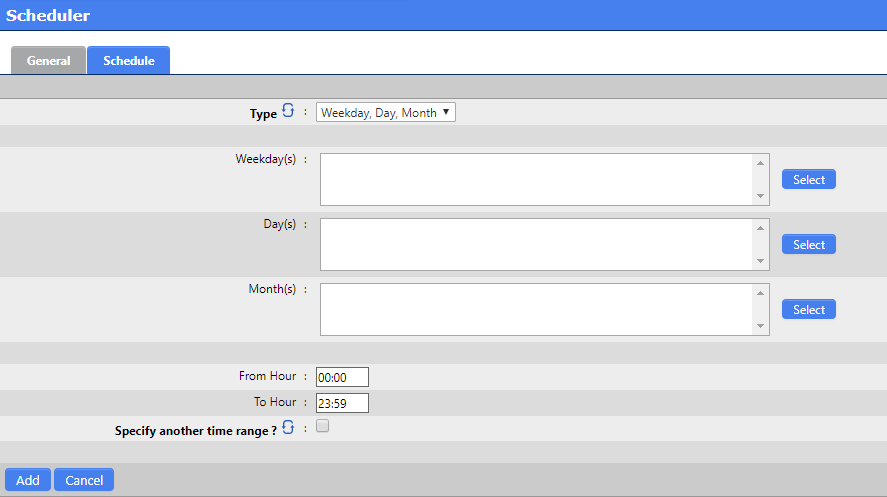
Here is an example of a new schedule applied to an Incoming Line.
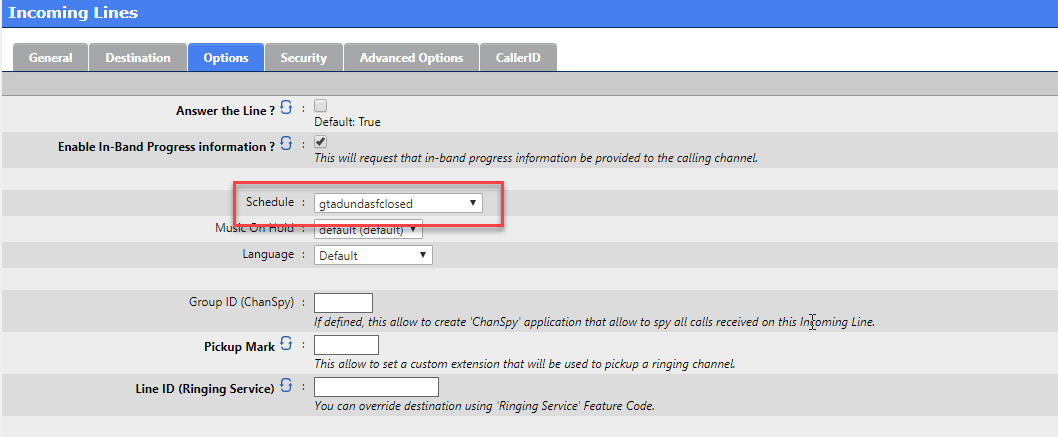
Here is an example of a schedule being applied to a Conference Destination in the Applications menu.